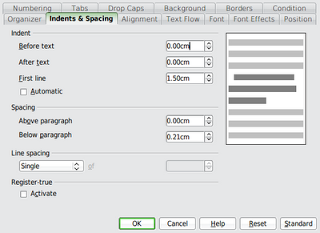From here on in for this series, I will be using OpenOffice (OOo) for most of the screen shots, supplemented by some Google Docs. I won't be using any screen shots from MS-Word — as I've said before, The Eyrea lies comfortably within the greater province of Linux. I will, however, try to give the Word equivalent term if OOo calls it something different.
Okay, let's say you have a short story or a novel you want to write up, and you want to write it up on a computer, in a word processor. You know all about the benefits of word processors, and if you're an adult, you've probably known about them for over twenty years now. Depending on your age, you may have even had to memorise these basic features for a quiz in school. Word processors let you:
Move up to considering the paragraph level. Most novels are written in sentences and paragraphs, after all. Take a look at the screen shot of this paragraph*:
(Pay no attention to the half a dialogue you can see in the shot for a moment.) It looks like I hit the Tab key on the first line, doesn't it? I didn't. Instead, I included these format settings in the Text body style — the style the paragraph is in. Word users will probably find the equivalent called Normal in their files.
Now, some clever person is going to read this and think, "Yeah, but there's another way to do that! Just Select All and format the paragraph!"
You could do that. You could stick pins in your eyes, too. It's true that most full-fledged word processors give the users multiple ways to accomplish the same task. It's also true that some ways are better than others.
If you are doing a Select All + format, it means that you are assuming that your entire MS consists of nothing but paragraph upon regular paragraph. Formatting the paragraph won't work if you have chapter or section headings, because those will get formatted like regular text too. Also, if you didn't quite Select All, or if you somehow managed to get the cursor past the point of the old end-point for the Select All (and that can be done), you will have some paragraphs formatted the old way. Formatting paragraphs outside of styles is both clumsier and more delicate.
Also, go back up to the screen shot of the dialogue box. See how many things you can adjust for a style at once? Fonts. Conditional formatting. You can even make drop caps automatically in OOo. Can you do all that from a Format Paragraph dialogue? Right.
Next up: I'll show how to use and include automatic headings, and show how that makes long documents much, much easier to navigate.
* All examples are written in Lorem Ipsum pseudo-text, courtesy of Lipsum.
Okay, let's say you have a short story or a novel you want to write up, and you want to write it up on a computer, in a word processor. You know all about the benefits of word processors, and if you're an adult, you've probably known about them for over twenty years now. Depending on your age, you may have even had to memorise these basic features for a quiz in school. Word processors let you:
- move text around without whiteout, scissors, or glue
- spell-check
- change your mind without having to re-type the whole damn thing (although I've heard many authors claim this is actually a drawback)
- format text so it is bolded or italicised or underlined, or, gods forbid, all three at the same time
- change your font in ways that neither a strong training in calligraphy or the knowledge of switching out the Courier ball for the Elite one on your IBM Selectric typewriter would ever let you do
Move up to considering the paragraph level. Most novels are written in sentences and paragraphs, after all. Take a look at the screen shot of this paragraph*:
(Pay no attention to the half a dialogue you can see in the shot for a moment.) It looks like I hit the Tab key on the first line, doesn't it? I didn't. Instead, I included these format settings in the Text body style — the style the paragraph is in. Word users will probably find the equivalent called Normal in their files.
See that First line setting, third field down from the top? That's what's making the tab-like indent at the start of each paragraph. Every time I press the Enter key and start a new paragraph, the first line automatically gets indented for me. Notice also that the Spacing setting for Below paragraph is also set so that there is a small gap between paragraphs.
But now I'm ready to submit my manuscript, and one place I want to submit it to specifies they want to see double spacing. Meanwhile, another place wants indented paragraphs, but with single spacing and a blank line between them. No problem: I just save versions of the MS with the style settings changed to provide those details, just using the fields in the above dialogue tab:
Now, some clever person is going to read this and think, "Yeah, but there's another way to do that! Just Select All and format the paragraph!"
You could do that. You could stick pins in your eyes, too. It's true that most full-fledged word processors give the users multiple ways to accomplish the same task. It's also true that some ways are better than others.
If you are doing a Select All + format, it means that you are assuming that your entire MS consists of nothing but paragraph upon regular paragraph. Formatting the paragraph won't work if you have chapter or section headings, because those will get formatted like regular text too. Also, if you didn't quite Select All, or if you somehow managed to get the cursor past the point of the old end-point for the Select All (and that can be done), you will have some paragraphs formatted the old way. Formatting paragraphs outside of styles is both clumsier and more delicate.
Also, go back up to the screen shot of the dialogue box. See how many things you can adjust for a style at once? Fonts. Conditional formatting. You can even make drop caps automatically in OOo. Can you do all that from a Format Paragraph dialogue? Right.
Next up: I'll show how to use and include automatic headings, and show how that makes long documents much, much easier to navigate.
* All examples are written in Lorem Ipsum pseudo-text, courtesy of Lipsum.